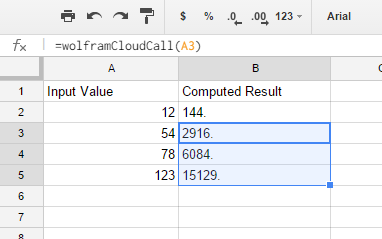For the basics of embedding Wolfram Language functions in Google Docs spread sheets, please see: http://community.wolfram.com/groups/-/m/t/388578
In this post we will show how to reference other spreadsheet cells with your embedded Wolfram Language cloud calls. First create the following spreadsheet as shown (with two column labels and some numbers in the A column):
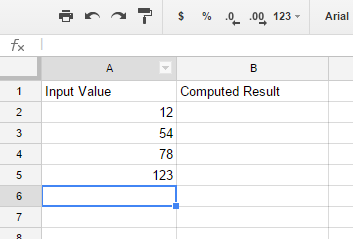
Now click on the cell B2 and type:
=wolframCloudCall(A2)
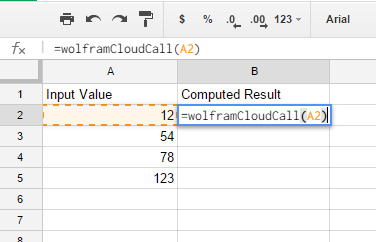
And then hit enter to get the answer:
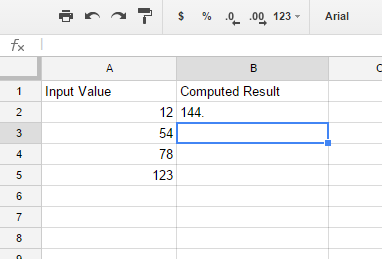
Finally you can quickly do this for the whole B column by copying the cell B2 and pasting it to the selected range B3:B5: