Please view the sample image below where each morphological component has been labeled with a number at its centroid. 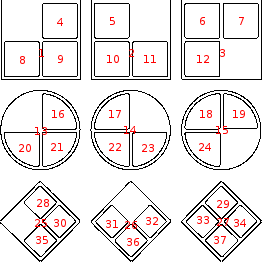
If I wanted to programmatically remove a given component, such as 34, how would I do that?
Additionally, is it possible to perform manipulation on individual morphological components, such as rotation?
If I wanted to rotate components 2 and 3 would that be possible? Would the interior components rotate with the components they are contained within?
DeleteSmallComponent and DeleteLargeComponent functions are not general enough for my purposes, as there are a large number of images to be processed, and it is not known whether a morphological component that requires manipulation will be large or small.
It's my 2nd day with Wolfram, I have consumed as much as the documentation as I can today, but I wanted to see if someone could help.
Thanks for your time.