Ok, I have confused the 12.1 version of SM with 12.3 version, I had both installed.
But I still have the problem. Now in 12.3 version, I checked for compatible compilers and choose visual C++ build tools 2019. Than the main VS screen doesn't offer anything new to install. And the component that you show is installed. It is in portuguese but you can get it.
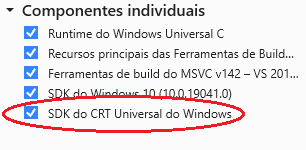
PS: I have reinstalled SM 12.3 to try to fix it, but didn't work.
EDIT: I've uninstalled all VS packages and I started SM again, it prompted me to set the compiler and it, as always, opens the VS installer (VS 2019). I just installed everything SM pre-selected and the problem still happens.
EDIT 2: I found inttypes.h, is at:
C:\Program Files (x86)\Windows Kits\10\Include\10.0.10240.0\ucrt
I added this path with the /I flag in a custom compiler setting:
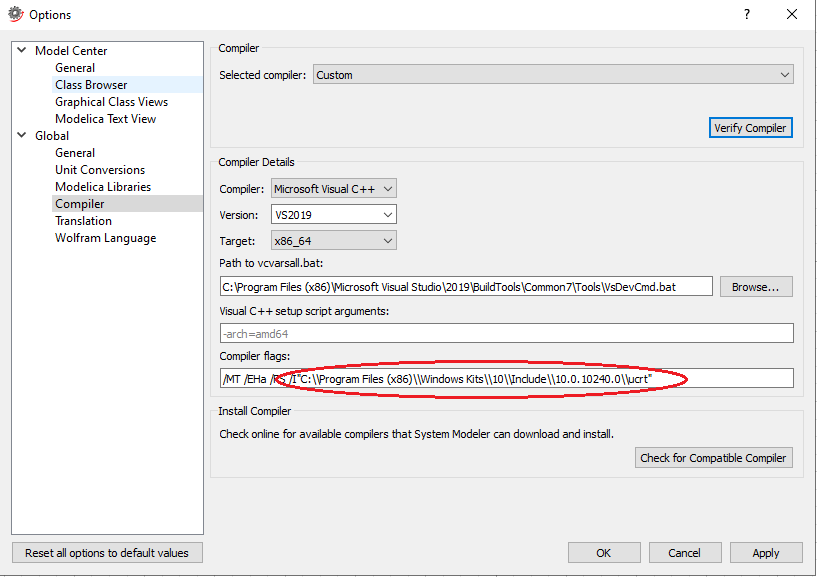
After that the error changes:
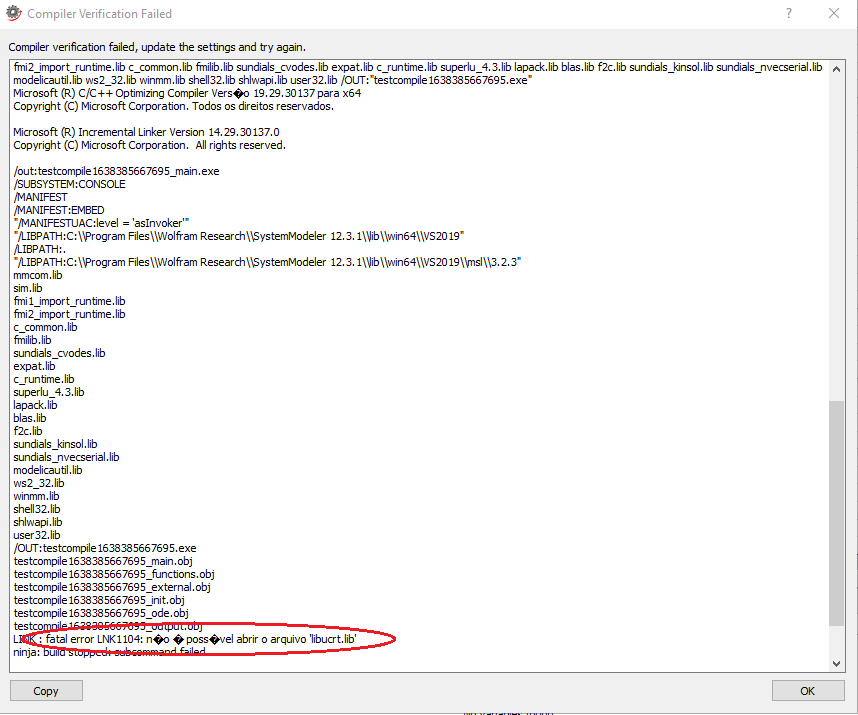
It said that it could not open the file, also in the folders:
C:\Program Files\Wolfram Research\SystemModeler 12.3.1\lib\win64\VS2019
and
C:\Program Files\Wolfram Research\SystemModeler 12.3.1\lib\win64\VS2019\msl\3.2.3
there is no libucrt.lib file.
Does SM need some environmental variables? for itself or for VS2019 tools ?
Is there any important stuff that SM requires that should be in the PATH env. var. ?