Hello, I want the Markers to be eaually spaced. Here is my code
ClearAll["Global`*"];
\[Sigma] = 20;
Kn = {0, 0.025, 0.05, 0.1};
Subscript[\[Sigma], v] = 0.85;
Subscript[\[Alpha], v] = (2 - Subscript[\[Sigma], v])/
Subscript[\[Sigma], v];
\[Alpha] = Subscript[\[Alpha], v] Kn;
u = (\[Sigma] (BesselI[0, \[Sigma]] -
BesselI[0,
r \[Sigma]] + \[Alpha] \[Sigma] BesselI[
1, \[Sigma]]))/(\[Sigma] BesselI[
0, \[Sigma]] + (-2 + \[Alpha] \[Sigma]^2) BesselI[1, \[Sigma]]);
u1[r_] := (BesselI[0, \[Sigma]] - BesselI[0, r \[Sigma]])/
BesselI[2, \[Sigma]];
data = Table[{r, u1[r]}, {r, 0, 1, 0.01}];
Vslip = Plot[
u, {r, 0, 1},
PlotRange -> {{0, Automatic}, {0, Automatic}},
AxesOrigin -> {0, 0},
LabelStyle -> {FontFamily -> "Times New Roman", 24, Bold},
PlotLegends -> Placed[{Style["\!\(\*
StyleBox[\"Kn\",\nFontSlant->\"Italic\"]\)=0", {Bold, 20}],
Style["\!\(\*
StyleBox[\"Kn\",\nFontSlant->\"Italic\"]\)=0.025", 20], Style["\!\(\*
StyleBox[\"Kn\",\nFontSlant->\"Italic\"]\)=0.05", 20], Style["\!\(\*
StyleBox[\"Kn\",\nFontSlant->\"Italic\"]\)=0.1", 20]}, {Left, Bottom}],
PlotStyle -> {{Black, Thick}, {Blue, Thick}, {Red, Thick}, {Green,
Thick}, {Orange, Thick}}
];
Vnoslip = ListPlot[data,
PlotMarkers -> {"\[EmptySquare]", 24},
AxesOrigin -> {0, 0},
PlotRange -> {{0, Automatic}, {0, Automatic}},
LabelStyle -> {FontFamily -> "Times New Roman", 24, Bold},
PlotLegends -> {Placed[{Style["\!\(\*
StyleBox[\"Kn\",\nFontSlant->\"Italic\"]\)=0 (Sharma et al.[])", \
{Bold, 20}]}, {Left, Bottom}], Placed[Style[Framed["\!\(\*
StyleBox[\"\[Sigma]\",\nFontSlant->\"Italic\"]\)=1",
RoundingRadius -> 5], {Bold, 20}], {Center, Bottom}]},
PlotStyle -> {Black, Thick}
];
Show[Vnoslip, Vslip,
ImageSize -> Large,
AxesStyle -> {Black, Black},
AxesLabel -> {r, "\!\(\*OverscriptBox[\(u\), \(^\)]\)"},
PlotLabel -> Style["(a)", 24, Black]
]
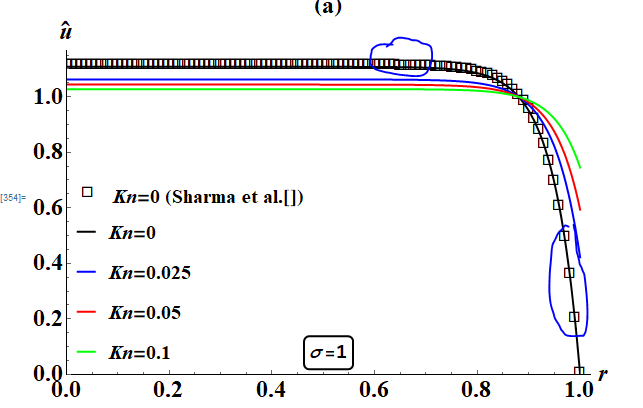
Plot markers are unequally space as depicted in fig above.