I'm trying to improve the readability of the header in a document I've built with Mathematica 10 (running on Win7). The default appears to be to print that material in 6-point type. In the Headers and Footers dialog box, I've found that if I right-click in one of the text boxes (BEFORE I type into it), I get a pull-down that claims to control the text size. (I don't think that option was in earlier versions, so thanks for the enhancement.) However, the specification appears to affect only the text explicitly typed into the box. In particular, the (filename), (page) and (total pages) fields are still printing in the 6-point size even after I specified 14 points. For example, this specification 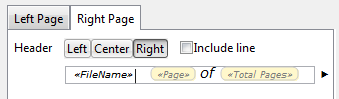 (note the larger "of" as requested) generates this header in the printout
(note the larger "of" as requested) generates this header in the printout  and note that the filename and page numbers are all much smaller than the 14-point "of".
and note that the filename and page numbers are all much smaller than the 14-point "of".
I've tried right-clicking on the (page) button itself but that invokes a dialog box asking if I want normal or Roman numbers, nothing about font size. A right-click on the (filename) button invokes a size option that's greyed out, so that's not helpful, either.
How can I gain control over the displayed size of these automatic fields?