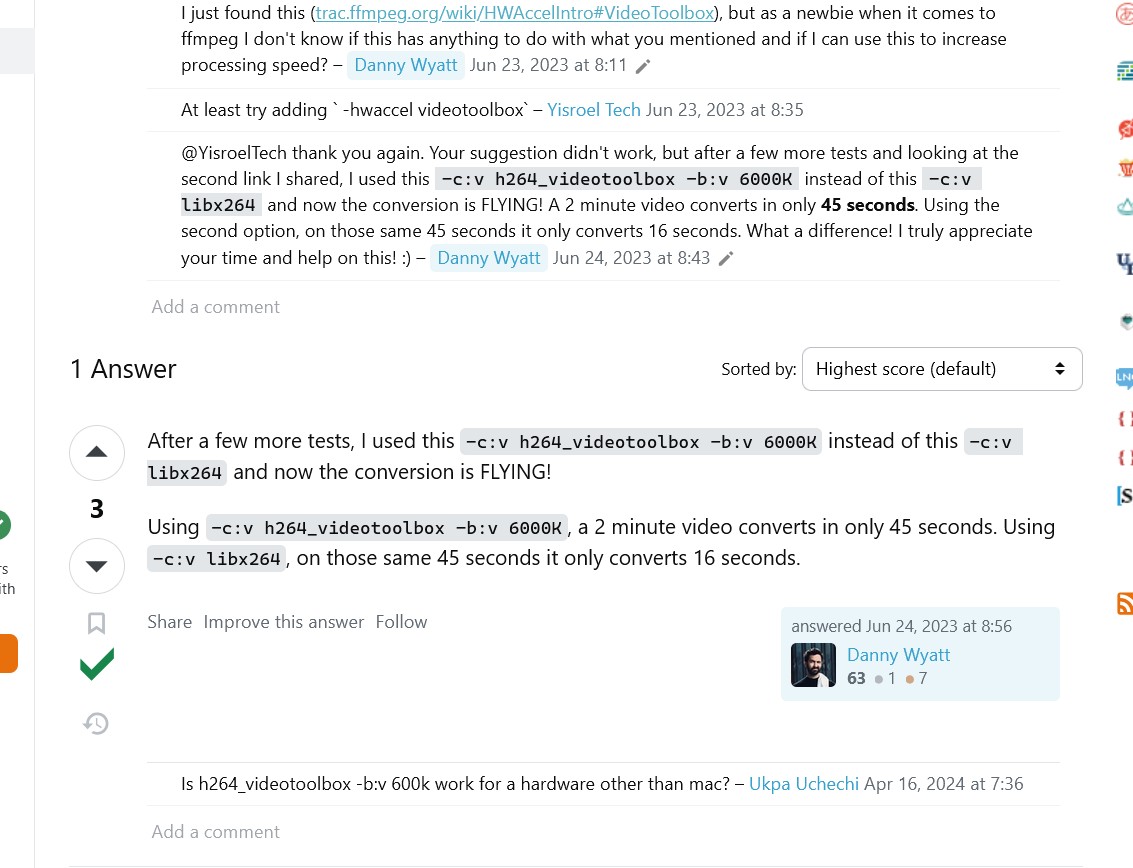Thank you @Carlo Giacometti , I would like to use Wolfram to edit a longer video, not only add text (subtitle), but also editting the video. The function VideoCombine is the "soft subtitle", it's fast. But I need the "hardcode subtitle", so I need to render the video with the text.
Can you help me answer these questions, so that I would like to improve the rendering speed in Wolfram.
1) As far as I know, Wolfram is using ffmpeg to edit, and render the video. So in general, the rendering speed should be similar, compared to using Python and ffmpeg command? Is it correct?
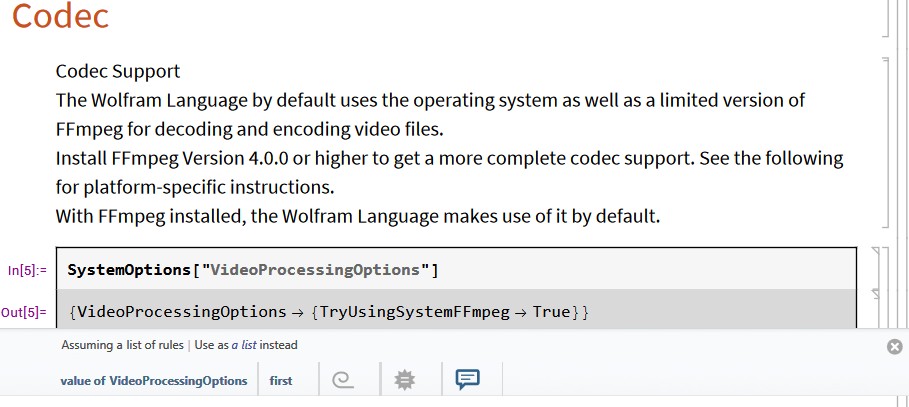
2) My computer has the NVIDIA GPU, so in general, when I use the NVIDIA Codec, it could be very fast. When I try to use the NVENC Coding, with EncodingSpeed, the render speed is still slow, nothing has improved. Why? How can we use the NVIDIA Codec in Wolfram? I have tested several codecs in Wolfram, and none of these codecs get the similar speed like using Capcut.
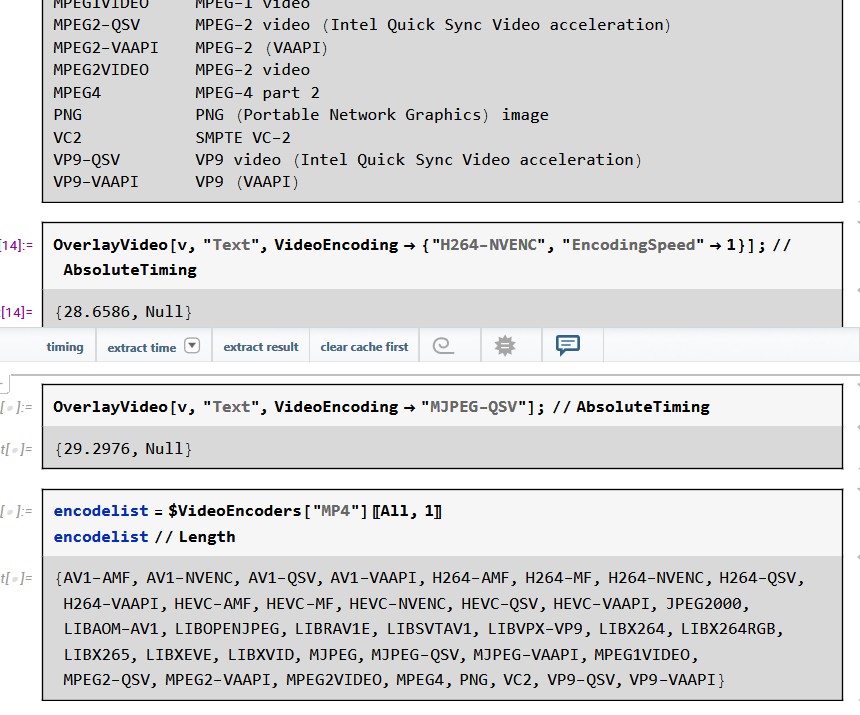
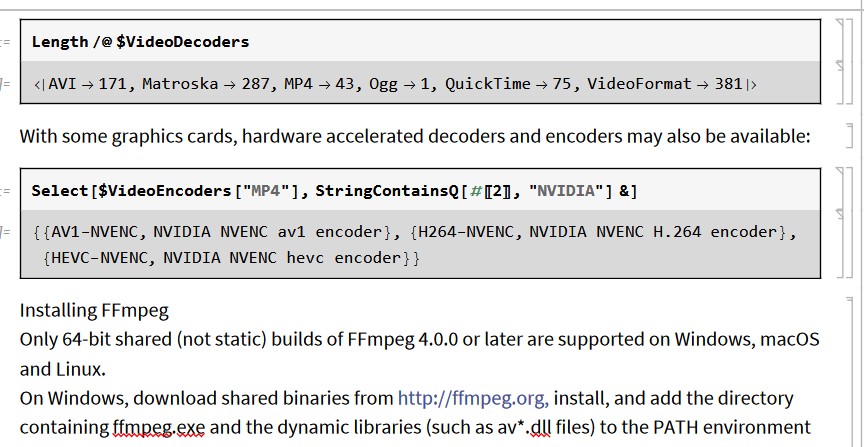
3) I have found that several posts also confirm that the configuration in Wolfram, or ffmpeg is very slow (rendering speed). For example this post: Why is ffmpeg so slow to create a video compared to CapCut, for example? If I would like to render the video in Wolfram, by using this option: -c:v h264_videotoolbox -b:v 6000K, how to do that? Or how to apply the preset very fast, to encode in Wolfram: Like this command: ffmpeg -i input.mp4 -c:v h264_nvenc -preset fast -cq 23 -c:a aac -b:a 128k output.mp4