I hope you will find it relatively easy in cloud also. I'll go through the steps I used.
First, upload the file to the cloud. Since you don't have Mathematica on your machine, let's do this with the cloud. Use the upload button in the right side pane to select the file to upload. I'll upload a file called 'WebServicesExample.xls':
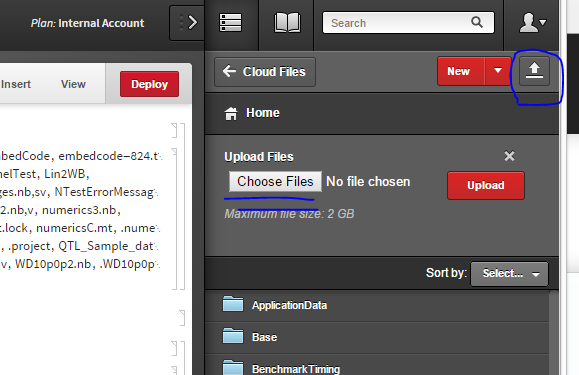
Note that there is a 2GB file size limit, which hopefully you have not exceeded. To make sure that you have uploaded the file, in a cloud notebook, you can evaluate FileNames. I'll go a bit further and select the filename so that it's easier for me to see the file in my list:
In[1]:= Select[FileNames[], StringMatchQ[#, "*.xls"] &]
Out[1]= {"WebServicesExample.xls", "WebServicesExample.xls.lock"}
Since I have found the file, I can now use Import the same way that I do in Mathematica:
Import["WebServicesExample.xls"]
Note that I have put the file in my base directory. I could upload it to a subdirectory instead, and I would need to specify the subdirectory when importing the file:
Import["subdirectory/WebServicesExample.xls"]