The attached notebook is the product of a lot of errors on my part. And I hear that even very sophisticated Wolfram Language users are having difficulty with the installation. Here's my effort to clarify some of the hidden steps you may need to take. If you like it, let people know. If it has errors or incompleteness, let people know. I think the ability to access the Wolfram Language through Jupyter is a great thing for the Wolfram Ecosystem. The more people who can take advantage of the opportunity without a soul gutting out-of-box experience, the better.
Step 1 : Figure out where the heck Jupyter is installed on your system
You might as well do this first. If you don' t where Jupyter is, all of this is unlikely to work. On my Mac I use Jupyter through Anaconda. So I kind of thought it was there. I ultimately found a command called jupyter_mac.command in this directory where /Users/sethchandler is my "home" directory.
jupyterLocation = "/Users/sethchandler/anaconda3/bin";
Now we have to fiddle with the "Path Environment" for this session. Here's my current environment.
initialEnvironment = GetEnvironment["PATH"]
"PATH" -> "/usr/bin:/bin:/usr/sbin:/sbin"
It' s a bunch of directory paths separated by colons.
Now let' s change it.
SetEnvironment["PATH" -> StringJoin["PATH" /. initialEnvironment, ":", jupyterLocation]]
Check if it worked
GetEnvironment["PATH"]
"PATH" -> "/usr/bin:/bin:/usr/sbin:/sbin:/Users/sethchandler/anaconda3/bin"
Step 2 : Get the Wolfram Language code you will need; it' s in a file
- Browse to here: https://github.com/WolframResearch/WolframLanguageForJupyter/blob/master/configure-jupyter.wls
- Press the Raw button.
- Go the browser menu and click Save Page As or whatever saves files. Put the file somewhere you will remember it. Now a bunch of Wolfram Language code is on your local machine.
Step 3 : Get the Paclet
- Browse to here : https : // github.com/WolframResearch/WolframLanguageForJupyter/releases
- Click on Assets
- Click on WolframLanguageForJupyter-0.9 .1.paclet or whatever the current number is. This should start a standard download process. Stick the file somewhere on your machine where you will remember it.
Step 4 : Install the Paclet
I stuck my paclet in the Downloads directory of my user directory.
PacletInstall["/Users/sethchandler/Downloads/WolframLanguageForJupyter-0.9.1.paclet"]
Step 5: Load up the Package that was in the Paclet
Needs["WolframLanguageForJupyter`"]
Step 6 : Do it!
Invoke whatever form of secular of divine imprecations work best for you and run this :
ConfigureJupyter["Add"]
If nothing happens after about 5 seconds, that' s perfect. Look below to "prove" that it worked. 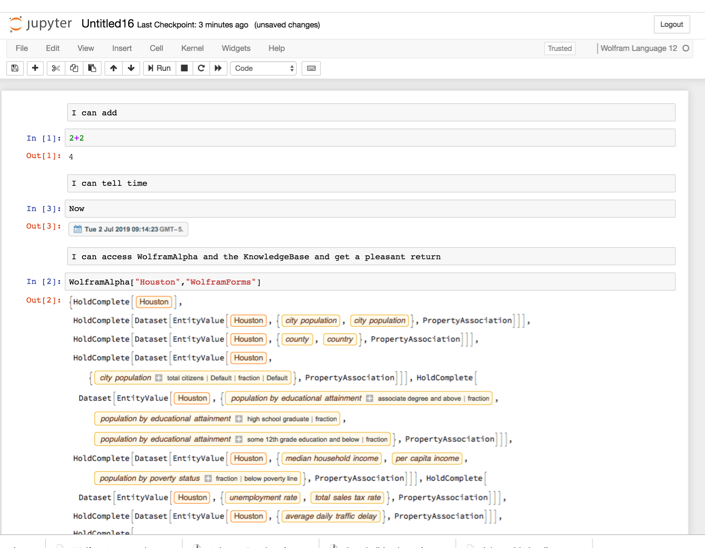
 Attachments:
Attachments: