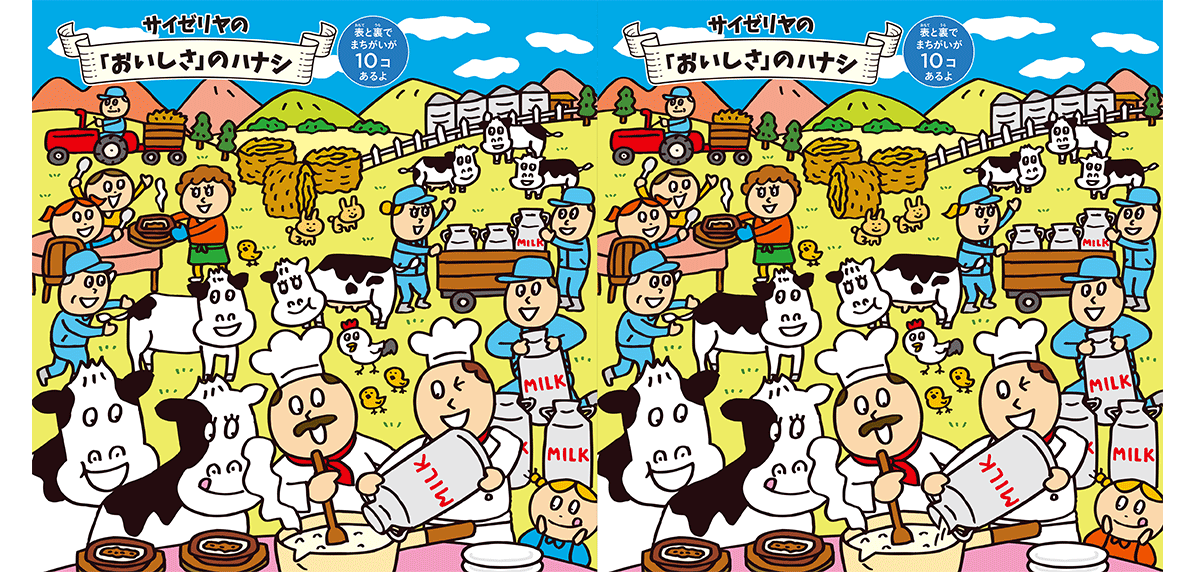
I would like to make the program to find the differences (total 10 differences) of the attached image by making circle at the differences in the original image.
but the offset image (alignedRightImage) has a error. why isn't the offset image treated as image file?
And does anyone have an experience like this program?
Could you tell me a comment to make this script?
I attached notebook file.
Thank you
Okayasu