Hi Ian,
After using this workaround for a while I'm now running into issues working with low res data.
im = {
{0, 0, 0, 0, 0, 0, 0, 0, 0, 0, 0.1, 0, 0, 0.1, 0, 0},
{0, 0, 0, 0, 0.1, 0.1, 0.1, 0, 0, 0, 0, 0, 0, 0, 0, 0},
{0, 0, 0, 0, 0.1, 0.1, 0.1, 0, 0.1, 0.1, 0, 0, 0, 0, 0, 0},
{0, 0, 0, 0.4, 0.8, 1, 0.7, 0.4, 0.6, 0.6, 0.4, 0.4, 0.3, 0, 0, 0},
{0, 0.1, 0.5, 0.7, 0.9, 1, 0.7, 0.5, 0.6, 0.5, 0.4, 0.6, 0.6, 0.3,
0, 0},
{0, 0.3, 0.6, 0.5, 0.4, 0.4, 0.5, 0.4, 0.4, 0.3, 0.2, 0.4, 0.5,
0.4, 0.1, 0},
{0, 0.2, 0.2, 0.2, 0.2, 0.4, 0.5, 0.3, 0.3, 0.4, 0.3, 0.3, 0.5,
0.6, 0.2, 0},
{0, 0.2, 0.5, 0.7, 0.6, 0.6, 0.5, 0.3, 0.3, 0.5, 0.5, 0.4, 0.5,
0.7, 0.2, 0.1},
{0, 0, 0.4, 0.8, 0.8, 0.9, 0.9, 0.5, 0.4, 0.8, 0.9, 0.6, 0.3, 0.2,
0, 0},
{0, 0, 0, 0.2, 0.4, 0.5, 0.5, 0.3, 0.3, 0.7, 0.7, 0.4, 0.1, 0, 0,
0},
{0, 0, 0, 0, 0.1, 0.1, 0.1, 0, 0, 0.1, 0.1, 0, 0, 0, 0, 0},
{0, 0, 0.1, 0.1, 0, 0, 0, 0, 0, 0.1, 0, 0, 0, 0, 0, 0}};
mask = {
{0., 0., 0., 0., 0., 0., 0., 0., 0., 0., 0., 0., 0., 0., 0., 0},
{0., 0., 0., 0., 0., 0., 0., 0., 0., 0., 0., 0., 0., 0., 0., 0},
{0., 0., 0., 0., 0., 0., 0., 0., 0., 0., 0., 0., 0., 0., 0., 0},
{0., 0., 0., 0.7, 0.7, 0.7, 0.7, 0.7, 0.7, 0.7, 0.7, 0.7, 0.7, 0.,
0., 0},
{0., 0., 0.7, 0.7, 0.7, 0.7, 0.7, 0.7, 0.7, 0.7, 0.7, 0.7, 0.7,
0.7, 0., 0},
{0., 0.7, 0.7, 0.7, 0.7, 0.7, 0.7, 0.7, 0.7, 0.7, 0.7, 0.7, 0.7,
0.7, 0., 0},
{0., 0.7, 0.7, 0.7, 0.7, 0.7, 0.7, 0.7, 0.7, 0.7, 0.7, 0.7, 0.7,
0.7, 0.7, 0},
{0., 0., 0.7, 0.7, 0.7, 0.7, 0.7, 0.7, 0.7, 0.7, 0.7, 0.7, 0.7,
0.7, 0.7, 0},
{0., 0., 0.7, 0.7, 0.7, 0.7, 0.7, 0.7, 0.7, 0.7, 0.7, 0.7, 0.7,
0.7, 0., 0},
{0., 0., 0., 0., 0.7, 0.7, 0.7, 0.7, 0.7, 0.7, 0.7, 0.7, 0., 0.,
0., 0},
{0., 0., 0., 0., 0., 0., 0., 0., 0., 0., 0., 0., 0., 0., 0., 0},
{0., 0., 0., 0., 0., 0., 0., 0., 0., 0., 0., 0., 0., 0., 0., 0}};
r1 = Raster[im, ColorFunction -> ColorData["GrayTones"]];
r2 = Raster[mask, ColorFunction -> ColorData["SunsetColors"]];
r1r = Raster[im, ColorFunction -> ColorData["GrayTones"],
ImageResolution -> 73];
r2r = Raster[mask, ColorFunction -> ColorData["SunsetColors"],
ImageResolution -> 73];
GraphicsRow[
Style[#, Antialiasing -> True] & /@ {Graphics[r1], Graphics[r2],
Graphics[{r1, {Opacity[.3], r2}}]}, ImageSize -> 1000]
GraphicsRow[
Style[#, Antialiasing -> False] & /@ {Graphics[r1], Graphics[r2],
Graphics[{r1, {Opacity[.3], r2}}]}, ImageSize -> 1000]
GraphicsRow[{Graphics[r1r], Graphics[r2r],
Graphics[{r1r, {Opacity[.3], r2r}}]}, ImageSize -> 1000]
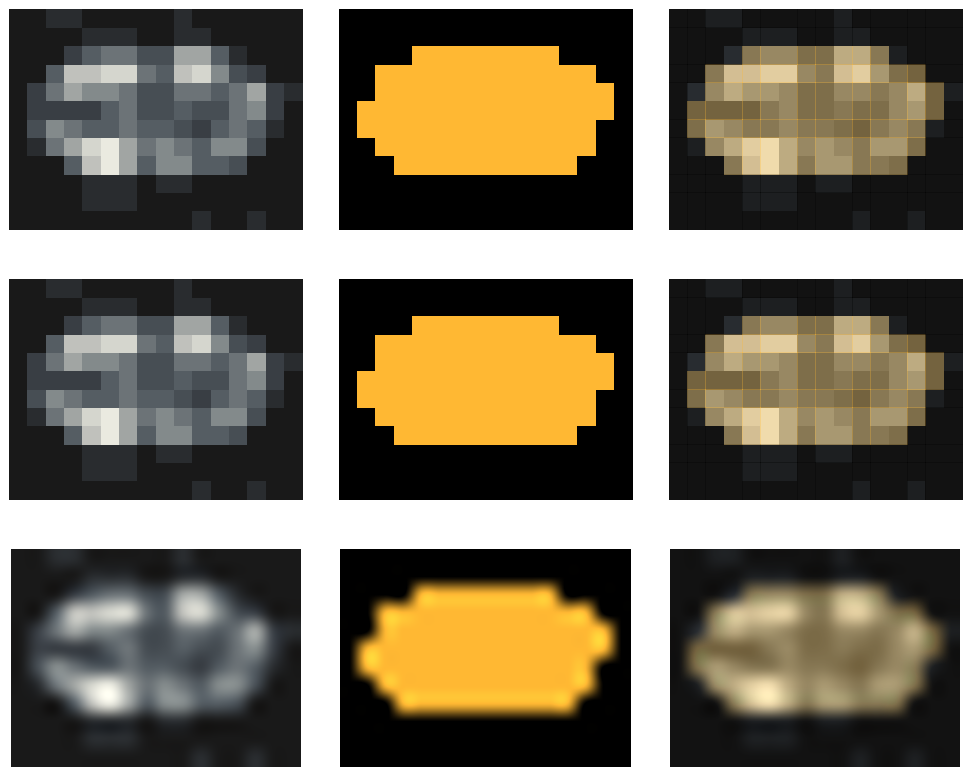
The ImageResolution does indeed still solves the issue but the images do not look like how I want them. Any other solutions you might have?